Ways to read on Substack
Note (to self as well): I’m not planning to turn into a ‘how-to-use-Substack’-guru, but I thought I’d write a short summary on how I read Substack posts/articles/publications in the most simple and distraction-free way possible on small screens (aka my phone). With this I mean: not using the app, no cluttered browser windows, no Chat, no confusing user interface to go through - just reading (and maybe scrolling through the Notes feed). Maybe it’s of any use for anyone.
Option 1 (my preference): reading the e-mails
Now I know that we already get way too many e-mails, but I have created a rule that simply scans for any (incoming) e-mails that come from @substack.com addresses and moves them from my Inbox to a different folder. That’s it.
I did make sure to add this rule on the (mail-)server side so that it works for any e-mail client I use. This keeps my Inbox (reasonable) clean and all Substack-photography-related stuff in one place. It allows me do have a nice, chronological list of everything I follow. If I have a spare minute or two, I simply open de oldest one in the list and start reading.
Option 2: Using Substack Reader (as Progressive Web App) instead of the actual app.
Until recently, I always visited Substack via the browser on my phone to browse the Notes feed, I have never bothered to install the app. But now I do this:
(Ps: I’ll explain using screenshots of my Android device with the latest Vivaldi browser installed. Should work on iOS and other web browsers as well (but can’t verify)).
Visit Substack.com on the web browser on your phone and select the option to add the site to the Home Screen (of your phone). On Vivaldi > (tap) Vivaldi-icon > (tap) Add Page to … > then select Home Screen.


Next select Install (twice) and add the shortcut (icon) to the Home Screen.

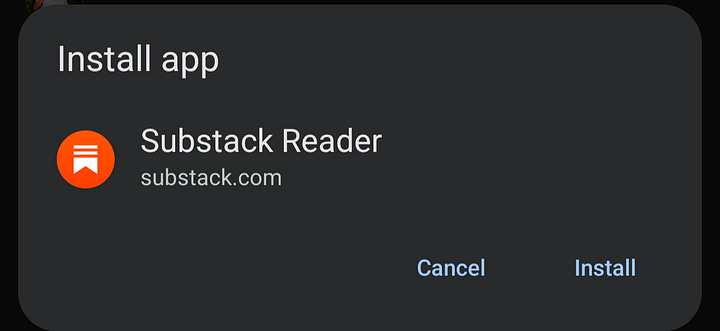

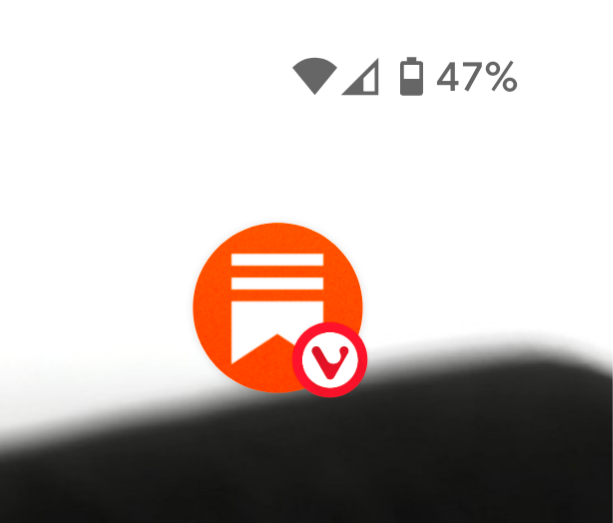
Now when you open that shortcut, it’ll open the Notes feed at either Home or Following (whatever you have selected - my default is “Following”)1 in a browser window, but without the browser interface (if that makes sense). This gives a very clean and minimal view.
At the bottom you can tap the centre icon to go to the Subscription tab which has a chronological list of latest publications. Tap one and it’ll open that one (tap the “X” to go back). Tap the Home icon again to return to the Notes-feed.
And that’s it. Nothing more, nothing less.
And by the way, top right hamburger menu (those three horizontal stripes) gets you to Activity or your publications’ Dashboard.
Downsides?
For me one (maybe): I can’t move the shortcut to the app-drawer. I like a minimal home screen with as few icons as possible and this is another one I need to find a spot for. I’m sure there are other downsides, but I guess they don’t bother me 🙂
Option 3: RSS Feeds
I’m not using this regularly, but some publications I like to keep track of in my RSS reader as well (I’m using Inoreader btw, but could be anything that supports RSS - your browser, email client etc). You can find the RSS feed of every publication by simply adding /feed to the main URL:
[publication-url]/feedSo for my Publication this would be: https://ronaldsmeets.substack.com/feed
Simply add this link in your RSS reader of choice and it should fetch its contents. As distraction-free as possible and works perfectly on a phone as well.
It doesn’t seem to remember any other category (it’ll then default back to Home). At least in my case …



